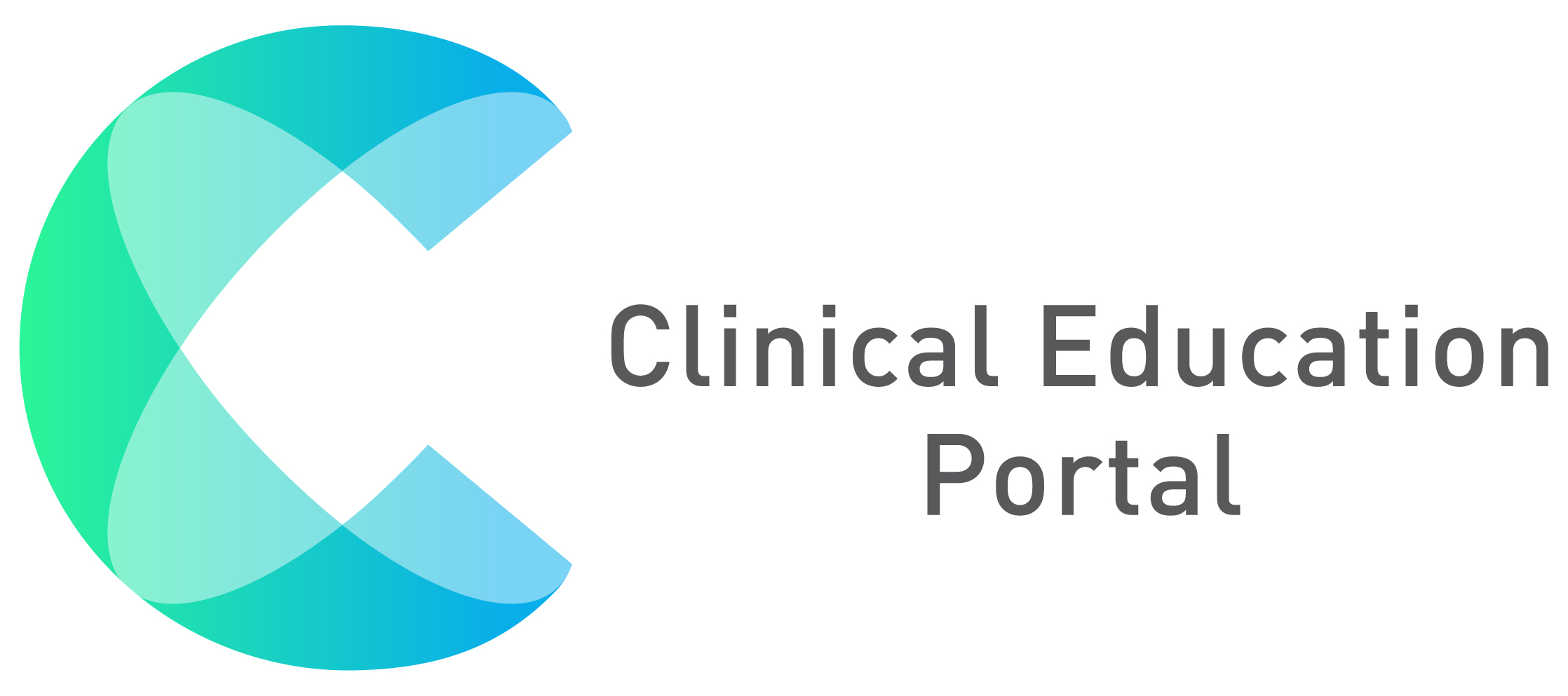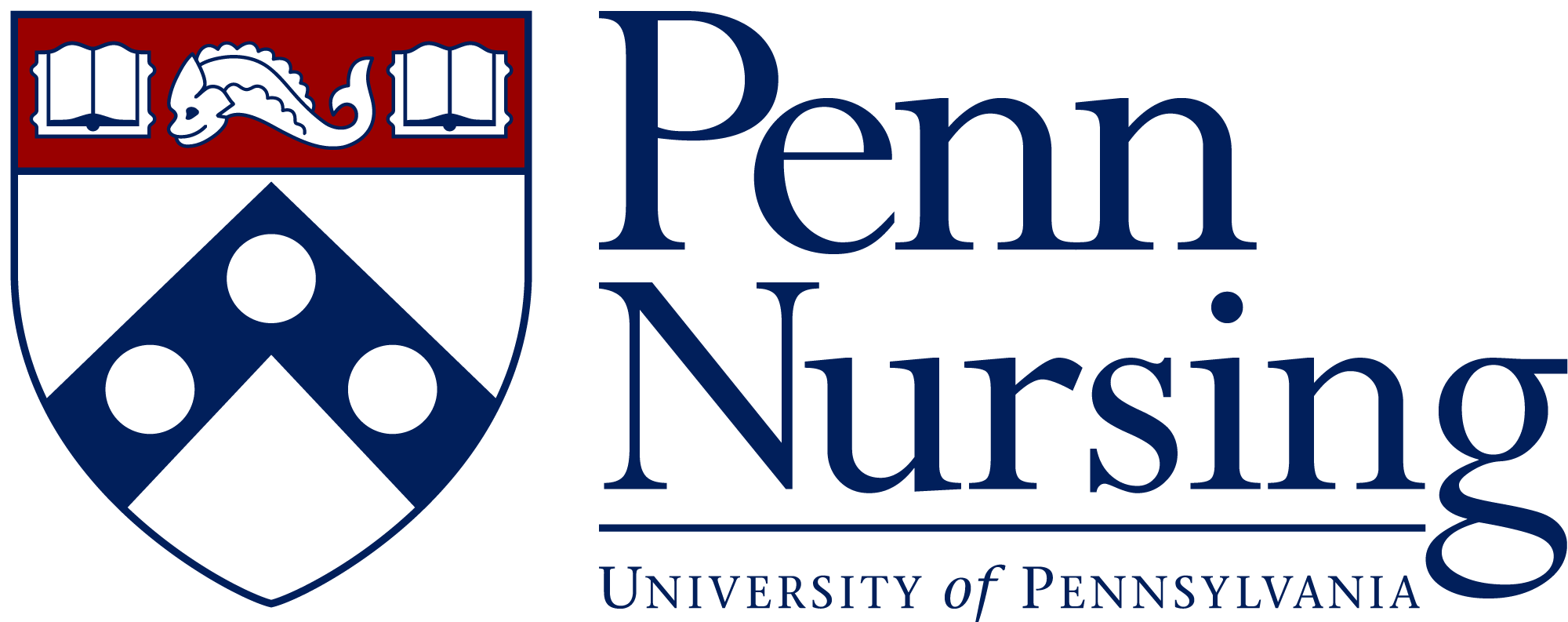1.Click on “Coordinator”
2.Select “Forms & Responses”

3. Select the yellow “Edit Pencil” on the desired form ( Spring I 2020)

4. Select “Releases”

5. Select the blue “+Add” button

6. Select Form Type from Drop Down
7. Select Term from Drop Down
8. Select Course Number from Drop down
9. Check the “Include Clinical Visit Data” check box ( Only for Preceptor evaluations)
10. Select “Show on” date ( Jan. 27th)
11. Select “Hide on” Date of your choice
12. After selecting all the fields, a list of students will appear already checked. Review the list of students. You can uncheck the studentsyou do not want to send a release to.
13. Click the save button to save evaluation release