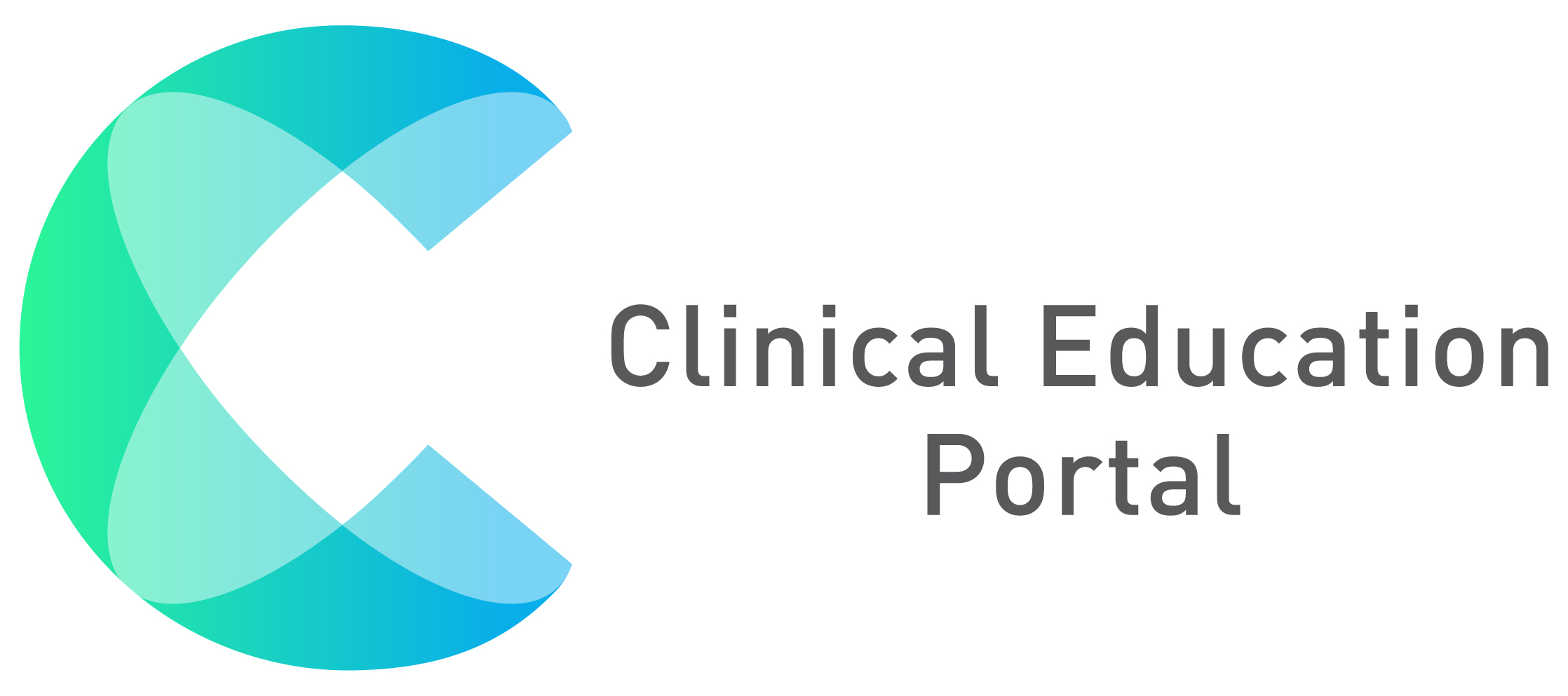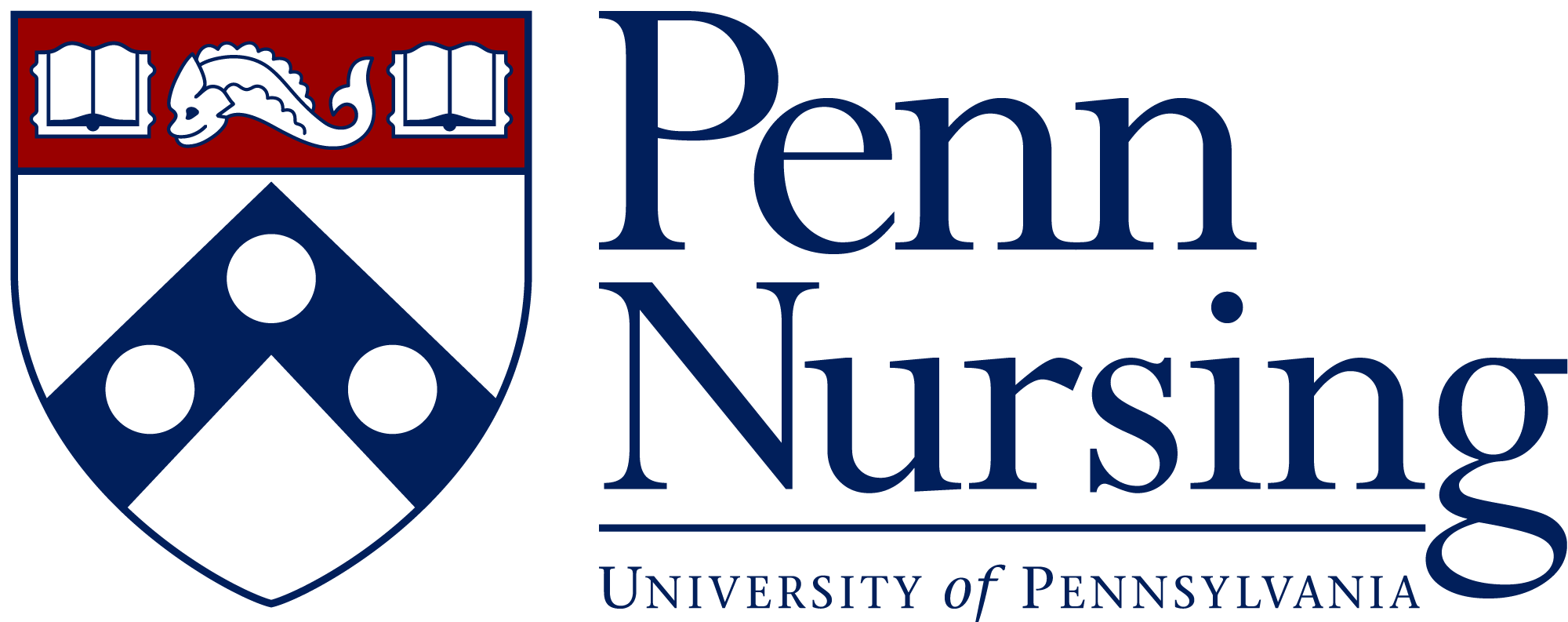In CEP , you can create your own profile complete with resume, contact, and academic information.
1. After logging into CEP, click on “Profile” listed under your name:

2. In the general box, you can add or replace your profile photo, by clicking “Add Photo” or “Replace” button under the photo circle
3. In the email box, you can click the “+Add” button , located within the “Email” banner, to add your email(s)

4. In the “Phones” box, click the “+Add” button , located within the “Phone(s)” banner to add your phone number(s)
- After clicking the “+Add” button, a dropdown box will appear for you to select the category of phone number
- Then, type in the phone number in the empty box
- Click the “Save” Button
5. In the “Address(s)” box, c lick the “+Add” button , located within the “Address(s)” banner to add your phone number(s)
- After clicking the “+Add” button, a dropdown box will appear for you to select the type of address
- Then, type in the address in the empty box
- Click the “Save” Button
6. In the “Emergency(s)” box, click the “+Add” button , located within the “Emergency(s)” banner to add your emergency contact(s)
- After clicking the “+Add” button, a dropdown box will appear for you to select the category of the emergency contact(s)
- Then, type in the emergency contact in the empty box
- Click the “Save” Button
7. Click “Next”

8. In the “General” box, under “Curriculum Vitae/Resume” , click on “Select files” to add your resume, click on “view” to view your resume, or click on “Delete CV” to delete your resume
- Enter dietary restrictions in “Dietary Restrictions” text box
- Enter religious restrictions in “Religious Restrictions” text box
9. In the “Employment History” box, enter the name of your employer in the “Employer” text box
- Enter the start year and end year of the work experience
- Click “Save Employment record” to save your work experience

10. In the “Languages” box, you can enter your language information
-
- Select type of language in the “Language” drop down
- Check “Can Read” if it applies
- Check “Can Write” if it applies
- Check “Can Speak” If it applies
- Click “Save Language”

11. In “License File Upload” , click to upload license/certification
12. In the “Licenses” box, you can enter your license information
- Select type of license in the “License Type” drop down
- Enter License number
- Enter Expiration date
- Enter State of License
- Click “Save License”

13. In the “Education (Degrees)” box, you can enter your education information
- Select type of degree in the “Degree Type” drop down
- Enter Degree Field
- Enter Institution
- Enter Degree Year
- Click “Save Degree”
14. Click “Next”

15. Use either section to add photo