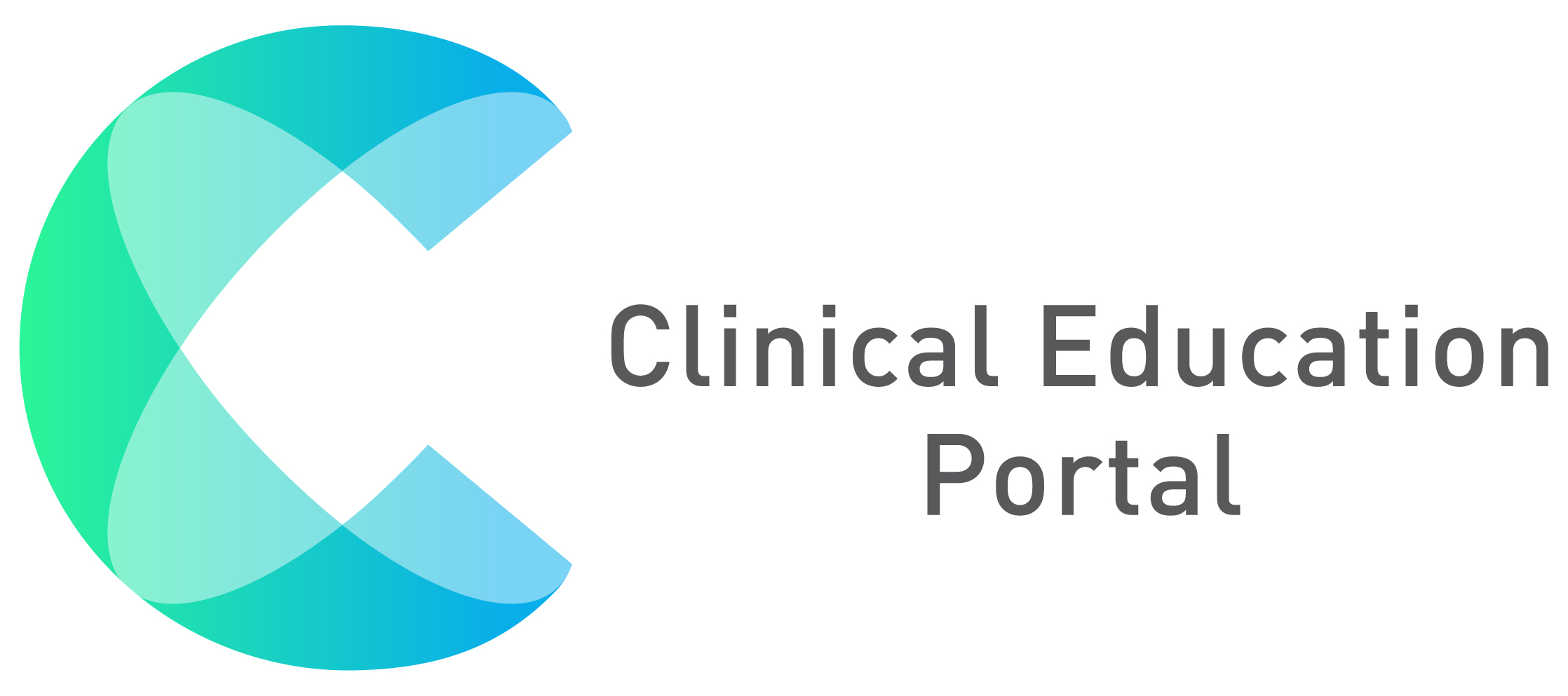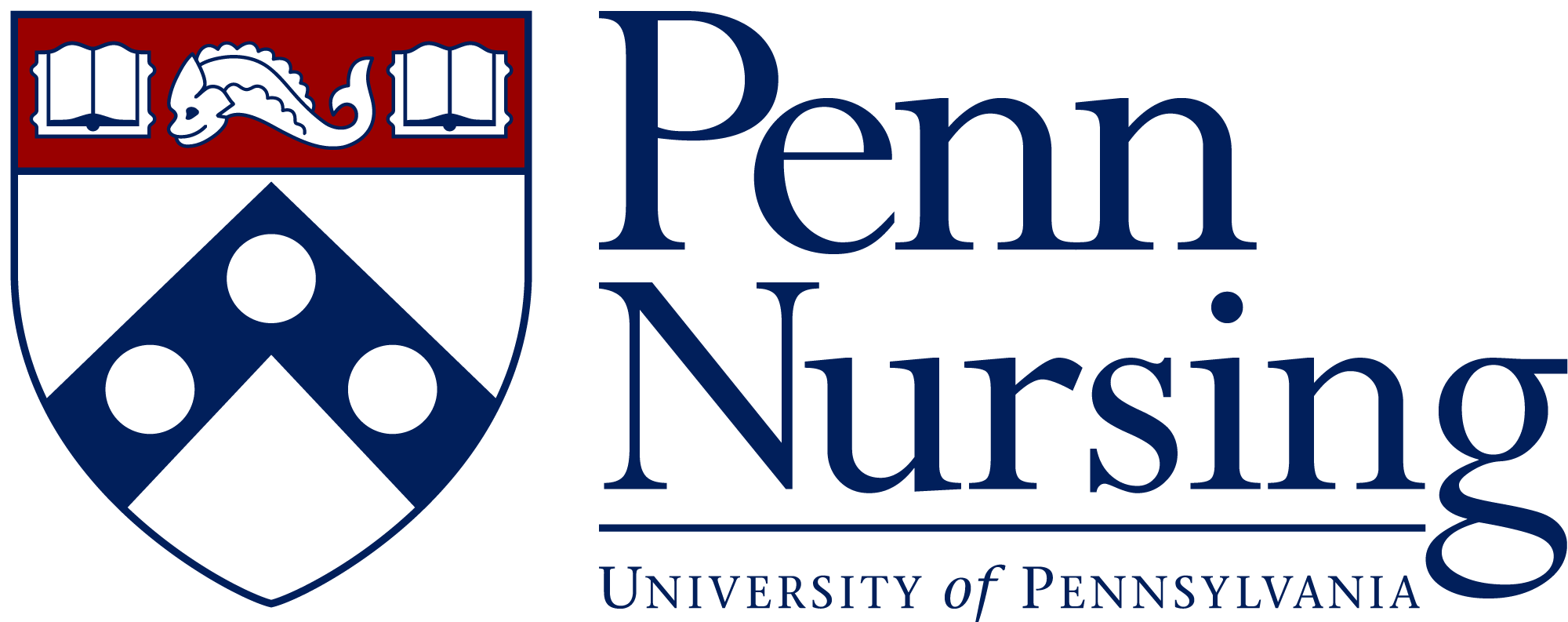- Select Coordinator drop down button at the top right of your CEP account
- Select Placements
- Select Package Builder
- Select the term for the package from the dropdown box
- Select the corresponding course section for the package in which all placements will fall under for that term
- After selecting the term and course section, you will see your list of students appear in the student list box
- Click on the first student you’d like to add. The student’s name will highlight in blue
- Select the blue arrow pointing to the “Selected Students” box to the right
- Repeat to add other students to this placement package
- In the “Select the Sites” box, click on the sites you’d be using for the students for the term select previously
- Click on the first site you like to add. The site will highlight in blue
- Select the blue arrow pointing to the “Selected Sites” box to the right
- Repeat to add other sites to this placement package
- Click the blue “Next Button”
- For every student you’ve selected, there will follow a dropdown for site and preceptor, a box to input the instructor, and the start/end dates of the placement for that student.
- Starting with the first student, select the site, preceptor, and input the instructor.
- The Start/End dates are automatically populated to correlate to the term selected. If the Start/End dates are incorrect, you can click on the blue calendar buttons to change them.
- Repeat this process for the rest of the students
- After completing each student’s placement, click on the blue “Next” Button below
- All individual student placements will appear in boxes for your review
- You can either choose to add the placements to an existing package from the “Select a Package” drop down or Select the blue “Finish” button to create a new package.
- Remember, one term per package. There should not be multiple placements from different terms in one package.
How to inform preceptors, students and instructors of placement:
- Select Coordinator drop down button at the top right of your CEP account
- Select Placements
- Your new placement package will appear at the top of the list of placement packages
- Select the Blue “Edit Pencil” for your new package
- Now, you can click on the “Don’t contact….” buttons
- This will turn them green
- Starting with the Preceptor button, Select date/time of contact using the blue calendar button for date and blue clock button for time
- Repeat for students and instructors
- Click green “Save” button
- NOTE: After you click “Save” there will be an email sent to preceptors, students, and instructors of this package, letting them know they have been added to a clinical placement.