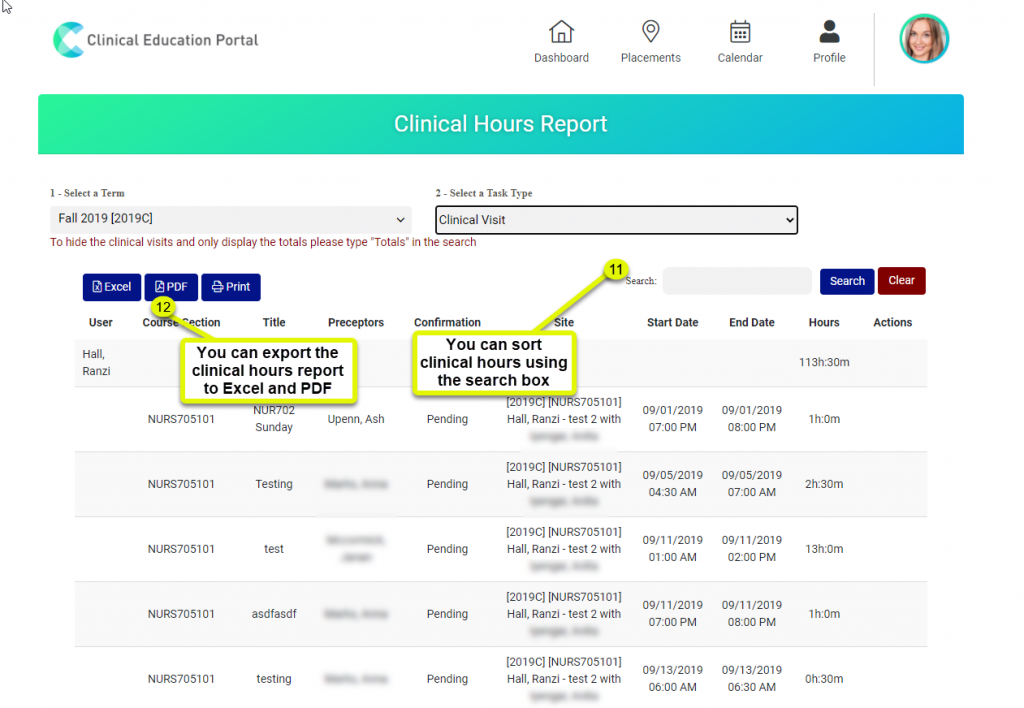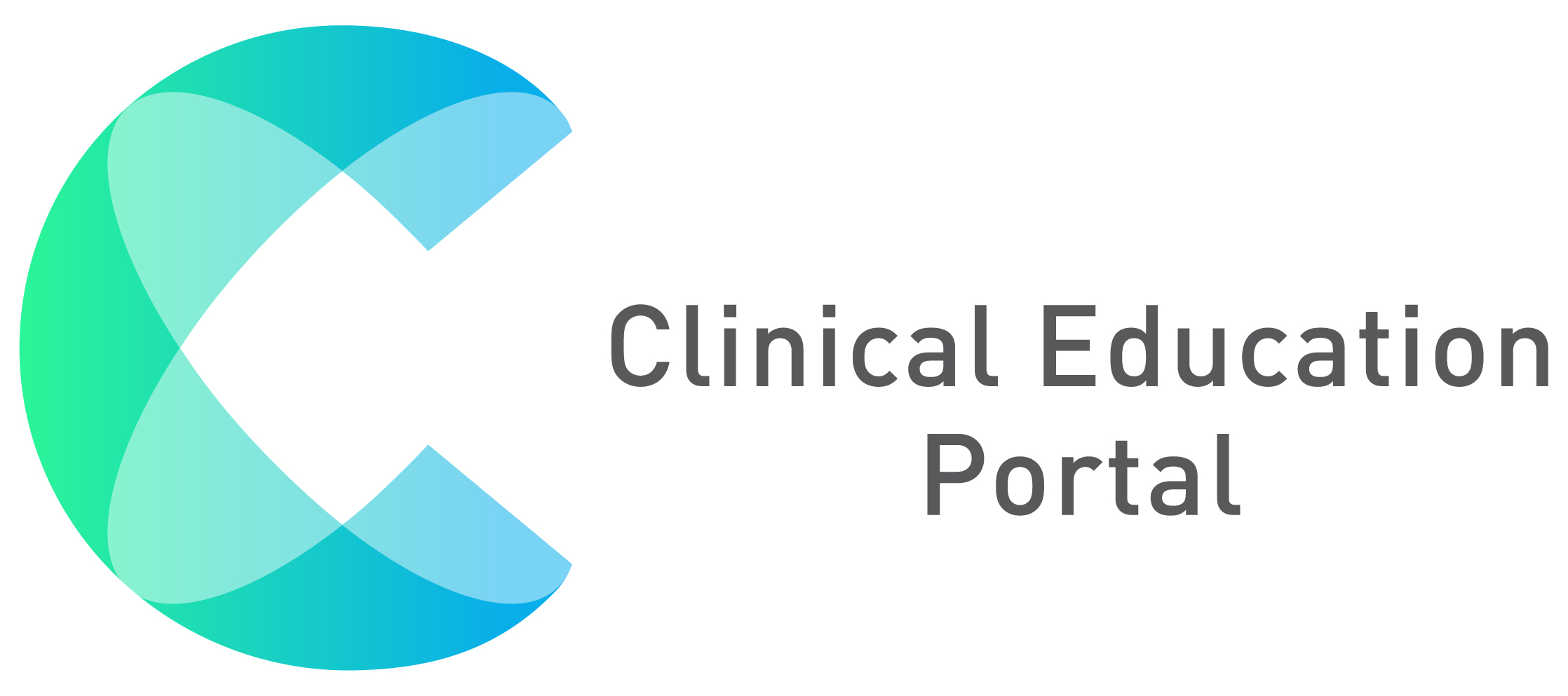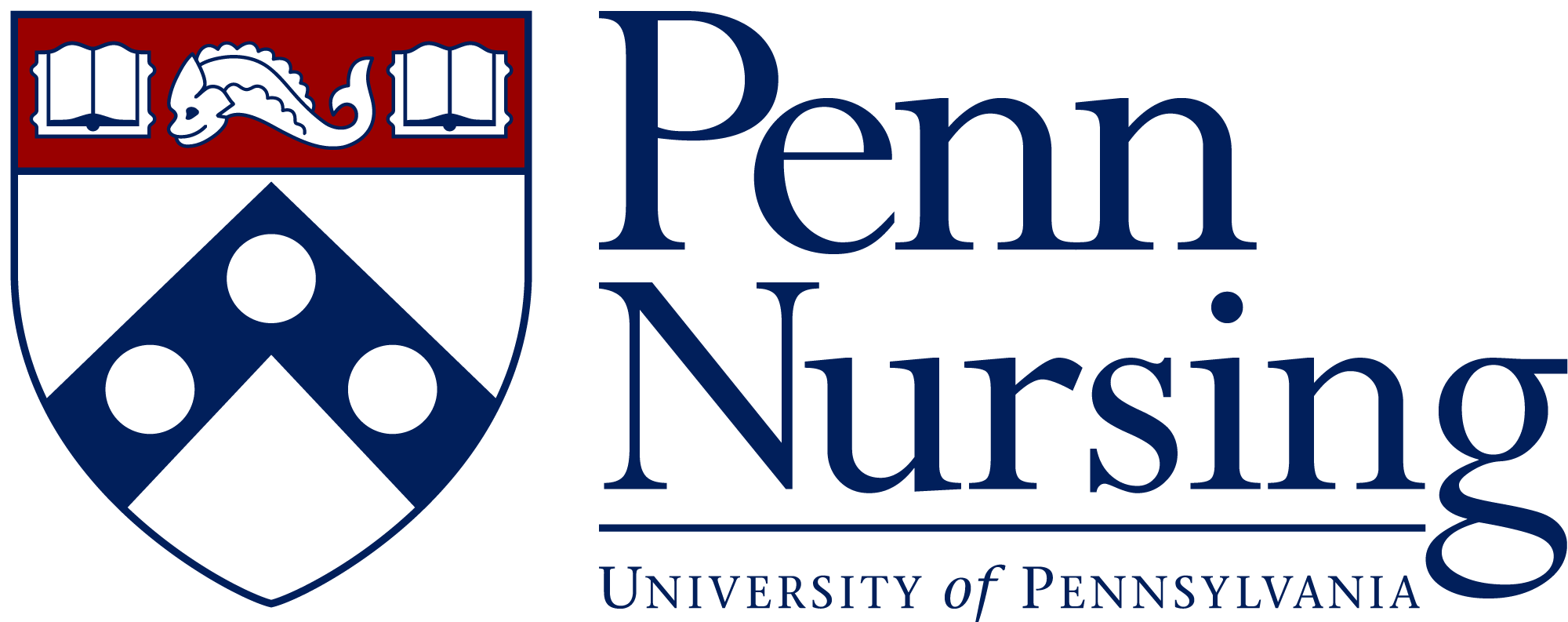Your Dashboard includes the following:
1. Dashboard Icon- Click on Dashboard icon to access the dashboard
2. Schedule – Defaults to the current date and shows any upcoming dates, times, and events entered in the calendar.
- Click on “Add New” to add a new task to your schedule
3. Alerts and Notifications – If you have any forms/tasks associated with your clinical visits, they will appear in a blue box under your alerts & notifications.
4. Quick Links – Allows you to navigate to any direct link needed to complete your program requirements.
5. Compliance – Shows all your compliance information details, including items completed as well as incomplete requirements that still need to be submitted.
- You also click on “Complio Login” button to access the Complio website
- If you do not see your compliance information, please click on the following link: http://sso.upenncompliance.com
- This link will prompt you to enter your PennKey credentials
- Once Complio is opened, there is nothing else for you to complete
- Your current information will appear within 24hrs

Reports Example
6. Reports – Gives access to portfolio and clinical hours.

Portfolio Report Example
7. After clicking on “My Portfolio” you can export the portfolio to PDF by clicking the “Export PDF” button

Clinical Hours Report Example
8. Click “Clinical Hours” to view the clinical hours report, then Select a term from the drop down box
9. Select Term
10. Select Task Type



11. You can sort clinical hours using the search box
12. You can export the clinical hours report to Excel and PDF