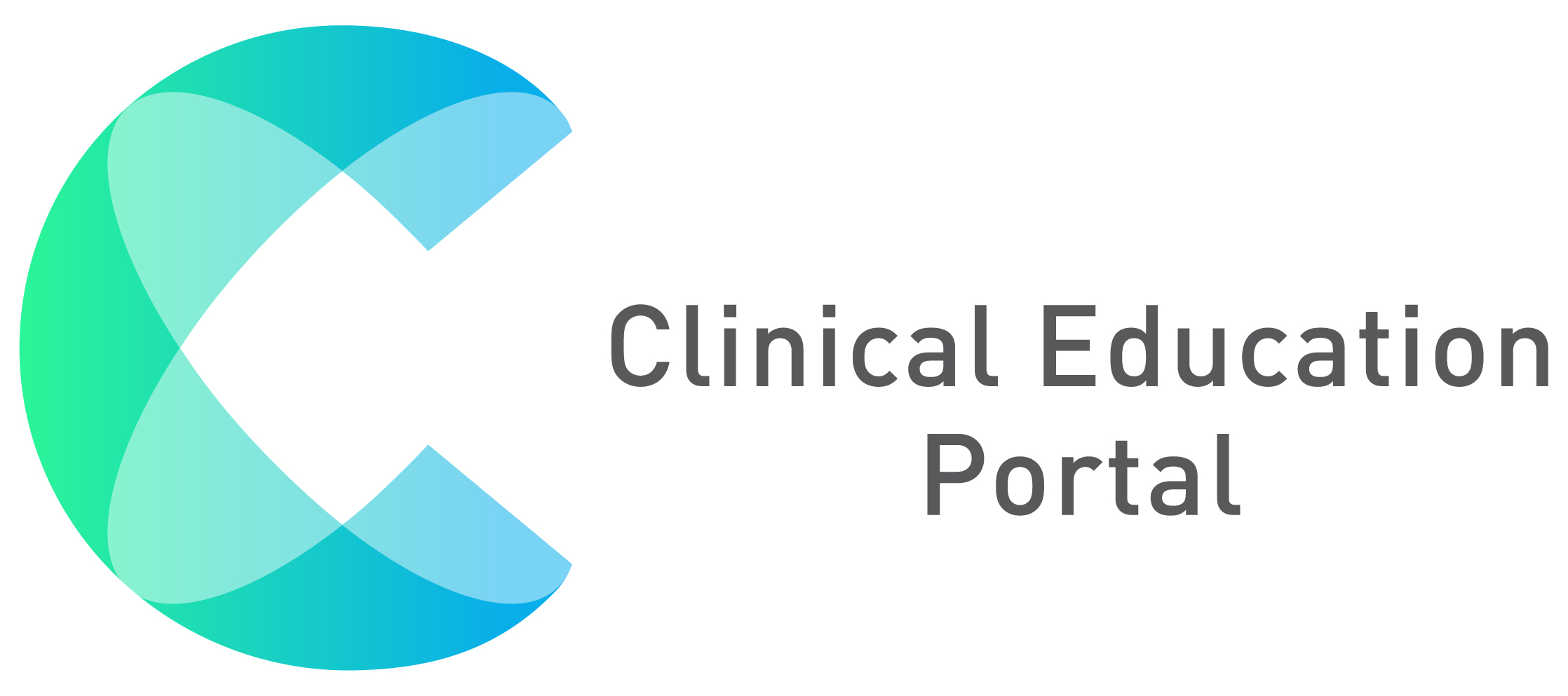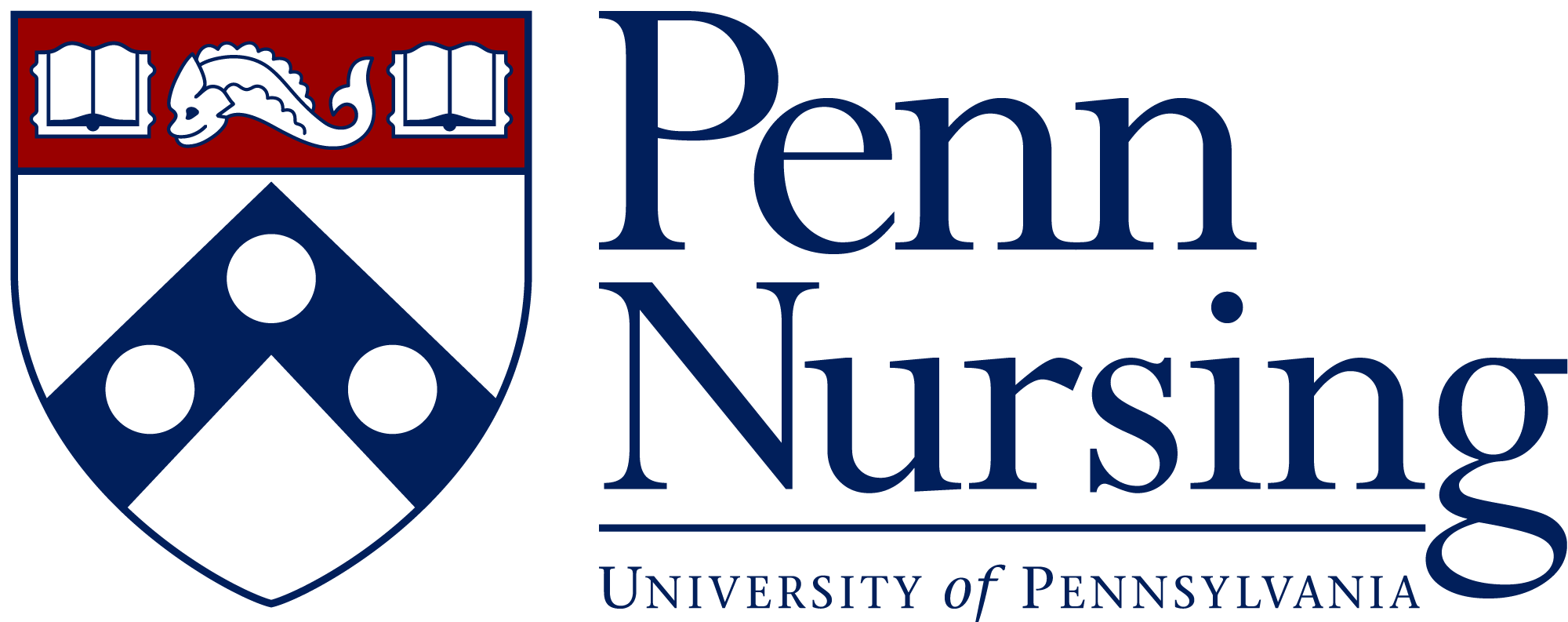How to Access Student Evaluations:
1. On your dashboard, under “Alerts & Notifications”, Select the notification for “NURSXYZ Preceptor Evaluation of Student”
2. If you do not see the notification in the “Alerts & Notifications” section, click on “See All” to view all of your alerts and notifications

3. After selecting “See All” button, you can view the list of alerts and notifications to address
- Click the blue “Mark Read” button to mark messages as “Read”
- Select blue “Excel/PDF/Print” buttons to export message list to Excel/PDF or print
- Use search box to search for specific messages

After clicking on the evaluation notification, it will direct you to the evaluation to complete
Complete Evaluation
1. Once the evaluation is opened, you can answer questions provided in the form
2. Scroll down to complete the rest of the evaluation

3. When answering multiple choice questions, click on the circle next to the desired question. The circle will turn blue once selected.

Complete all questions with a red asterisk (*)
5. At the end of some evaluations are text boxes for comments
6. Click “Submit Response” to complete your evaluation
- Click “Save” to save the evaluation and come back to it later

7. After selecting “Submit Response” you will be brought to the response submission page. You can modify your evaluation if needed.