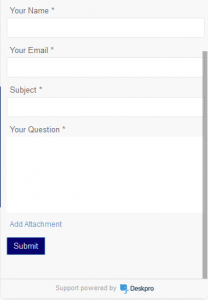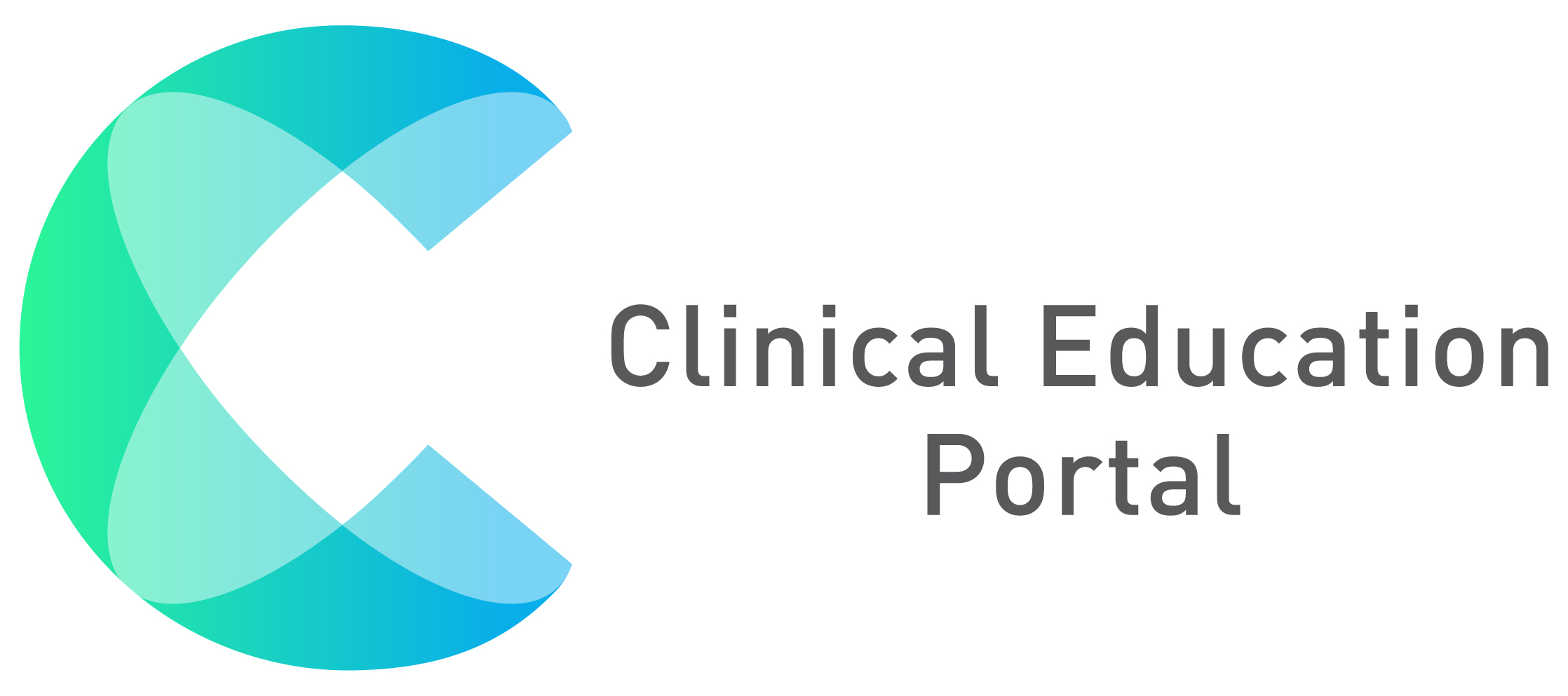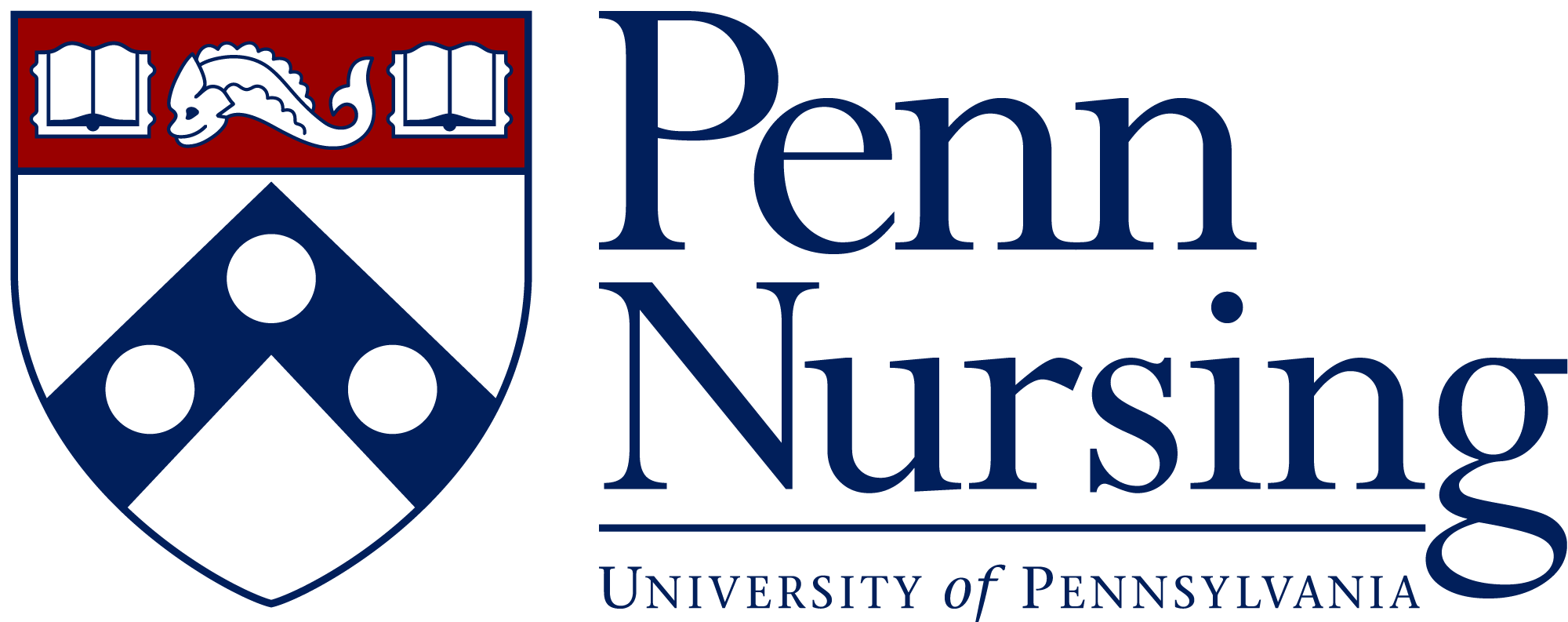CEP is a very secured web system that needs a very secured browser. To be able to use CEP without any issues on the system is you must use a recommended browsers Google Chrome and Firefox. When you browse through the internet and visit different sites, your browser saves several contents and data in temporary storage. This temporary storage is called “cache“. To get rid of the fluff you should clear the cache from time to time. In the following step by step guides we will show you how to achieve that in the different browsers on your computer.
Below are the steps on how to clear your caches on Google Chrome.
- On the far end right of your browser tab, click the three lined dots (Boxed in RED) and it will show you the browser option. If you are synced to your Gmail account, just click on your picture located on the far end right side page right next to the address bar (Boxed in RED) then Click the SETTINGS button located on the last 3rd row below. Please see below sample screenshot.

- It will show another window then scroll all the way down and click the arrow right next to the “ADVANCE” button (encircled in YELLOW).

- The first part box will add to the screen and find the “CLEAR BROWSING DATA” option which located on the last column (encircled in YELLOW).

- Another option box will appear as “CLEAR BROWSING DATA” and click the blue box says, “Cookies And Other Site Data” (encircled in GREEN) to erase the cache’s history. Please make sure that the “Time Range” tab sets “ALL TIME” located below the basic option (encircled in YELLOW). Click the “CLEAR DATA” tab to fully erase all caches (encircled in RED). Please see the sample screenshot below.

- Close and re-open your browser.
QUESTIONS AND CONCERNS ON THE CEP PORTAL
If you have any issues or concerns that can’t be done on your end, just simply click the “NEED HELP” icon located on the bottom right corner of the portal screen. It will create a ticket directly to our CEP Team that manage the issues. CEP Team will reply directly to your email provided.
It will prompt you to fill the required field such as “YOUR NAME”, “YOUR EMAIL”, and “YOUR QUESTION” then hit “SUBMIT”.Each CEP Page will have this tab ”NEED HELP” icon.
Please note that when creating an inquiry email, always make sure to include on your subject line “NURS_#“ (Course Number) to help on identifying the direct concern to have an immediate response and answer to your inquiry.