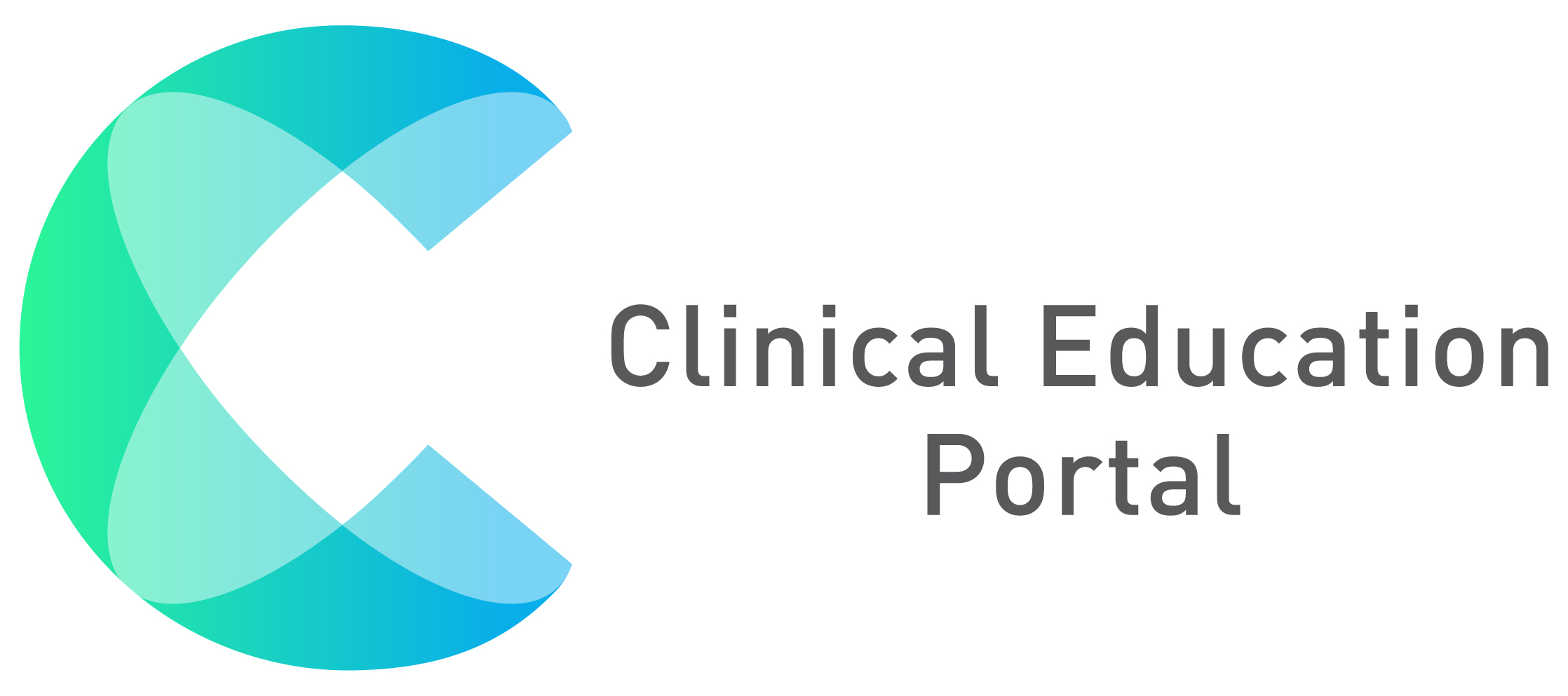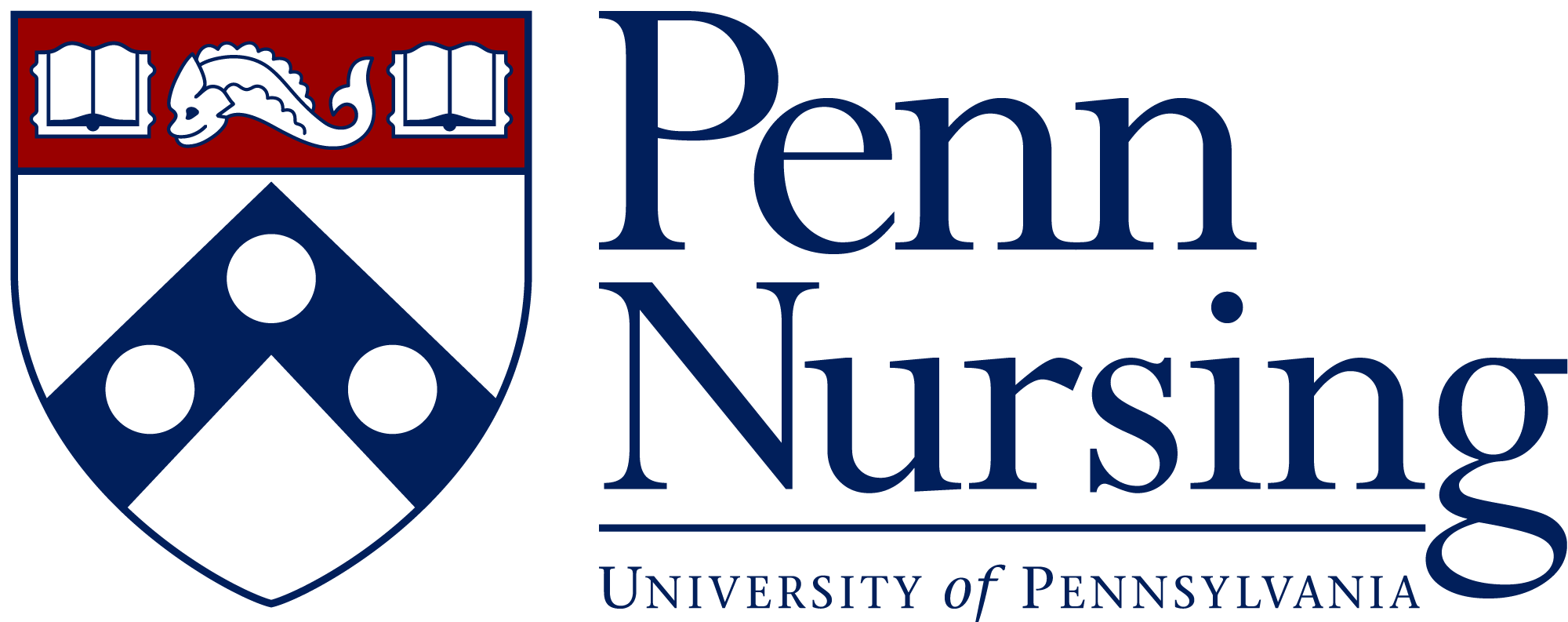Your profile allows you to upload resume info, input demographic information, etc.
1. Click on “Profile” icon to display your profile
2. Enter first and last name
3. Import resume documents by clicking “Select files” under “Curriculum Vitae/Resume”
4. As you are added as preceptor, the site(s) will appear under the “Site(s)*”
5. Under “Phone(s)” section, select “+Add New Phone#” to add phone number(s).
1. Select phone number type
2. Input phone number
3. Click “Save” to save phone number entry
-Select “Delete” to delete phone number(s)

6. Enter specialty/experience in text box “Specialty/Experience” Section
7. After editing each section, you must click the grey “Save” button to save your edits

*Scroll down to complete/view the rest of your profile
Under Education (Degrees)
– Click blue Excel/PDF/Print buttons to export degree list to Excel/PDF or print
– Use search box to search for specific degrees by degree, field, institution, year, and actions
8. Click “+Add” button to add a degree

–1. Select Degree Type
-2. Input Degree Field
-3. Input Institution
-4. Select Degree Year
– 5. Select “Save Degree”

Under Employment History
– Click blue Excel/PDF/Print buttons to export degree list to Excel/PDF or print
– Use search box to search for specific degrees by degree, field, institution, year, and actions
9. Click “+Add” button to add a degree

1.Type employer name
2.Select start year of employment
3.Select end year of employment
4.Click Save Employment record button

Licenses, National certification, and Prescriptions
– Click blue Excel/PDF/Print buttons to export degree list to Excel/PDF or print
– Use search box to search for specific degrees by degree, field, institution, year, and actions
10. Click “+Add” button to add a degree
- Select “Credential Type*” to select a credential type for your license
- Enter credential/ID number
- Click the blue calendar under the “Expiration date” section to add the expiration date to the license/certification
- Click the “Issuing State*” drop down to select an issuing state for your license/certification
- Select blue “Select files” button to upload your license/certification file(s). You will see your document in the “Documents” section (See “Documents” help article for details)

11. Click “Done”