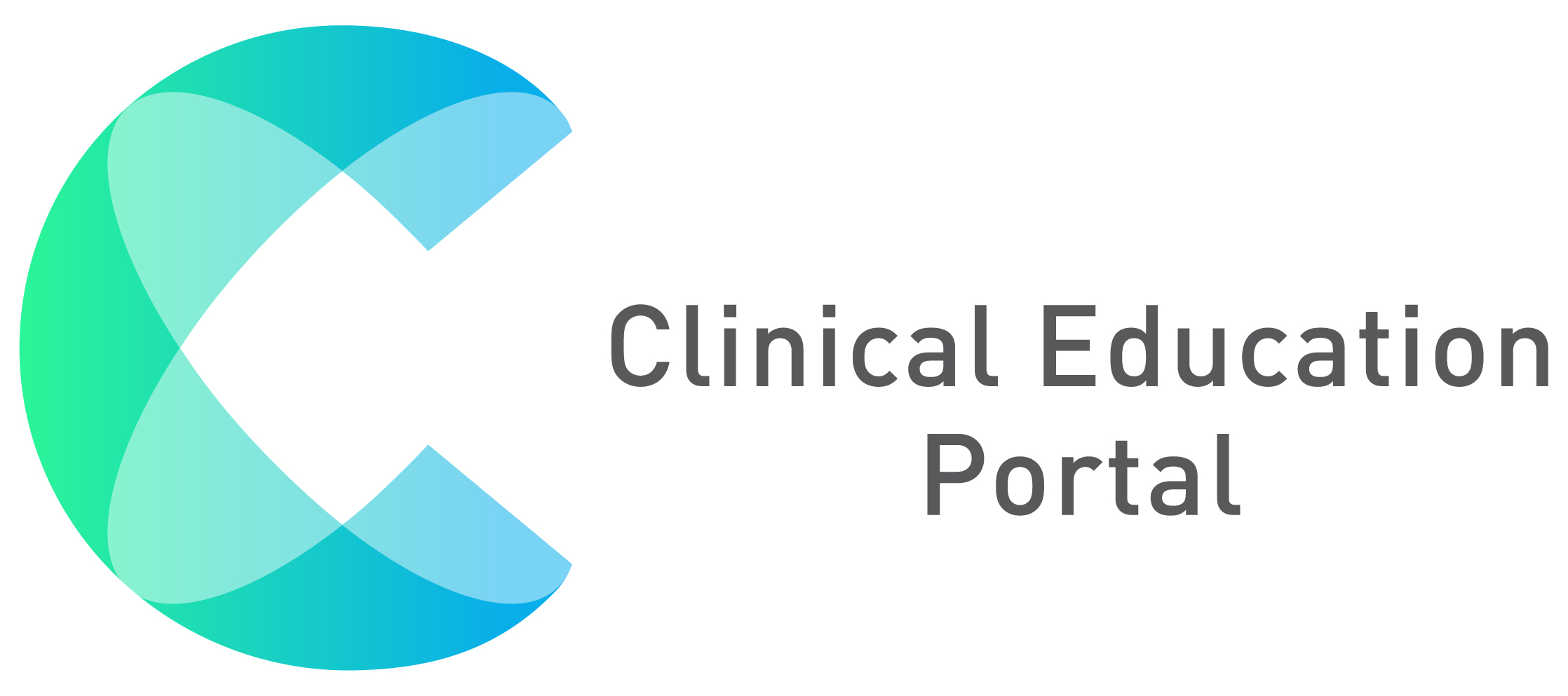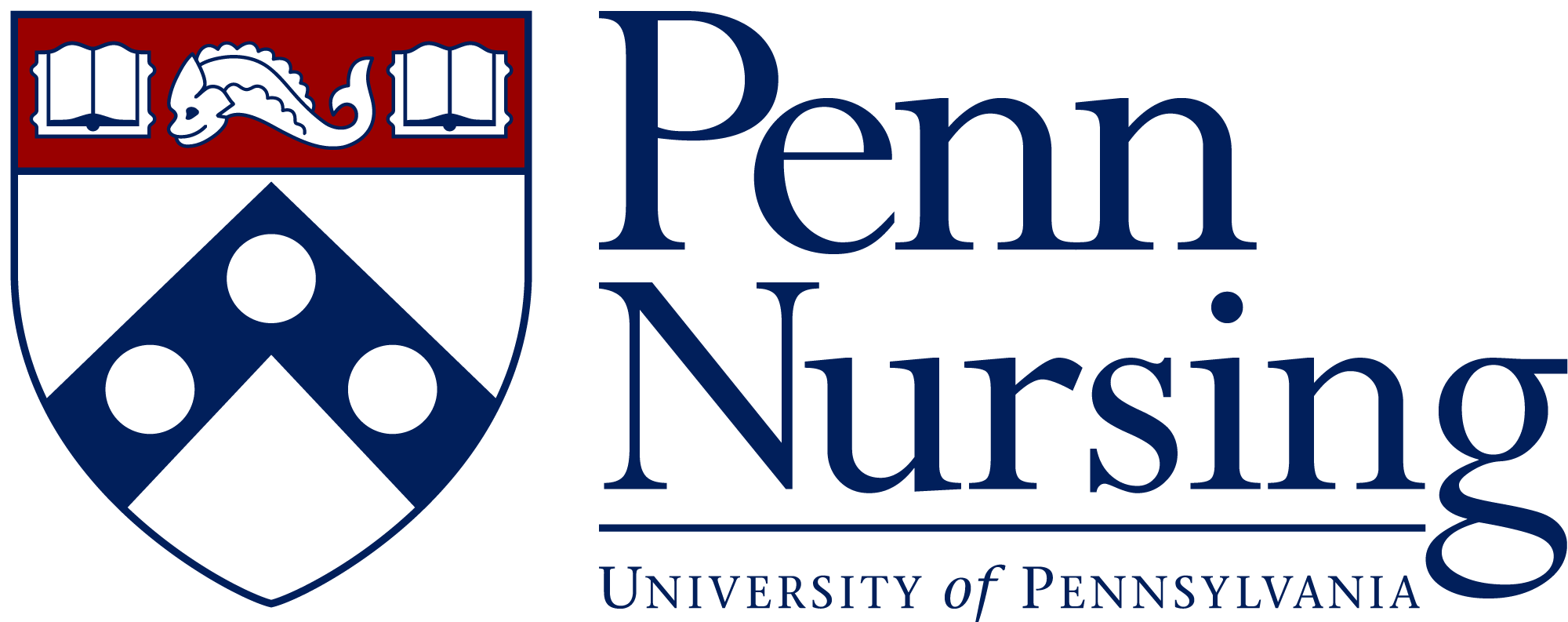View forms and responses:
1. Select the “Coordinator” drop down, then click “Forms & Responses

Note: Forms can be an evaluation or a log
2. Click the light blue “Import” button to import a form you’ve copied from another program and saved on your desktop
3. Click on the navy blue “+Add” button to create a new from (evaluation or log)
4. Use the search box to search for forms by form id or name
5. To view the amount of users who completed the form, click on the icon that has a black bubble with a number
6. To edit the form, click on the yellow edit pencil icon
7. To delete the form, click on the red trash can icon ( If a form has been used, it can not be deleted)
8. To preview the form , click on the green icon with 3 lines
9. To duplicate the form, click on the blue icon (located next to the yellow edit pencil icon)
10. To export the form, click on the light blue icon (located next to the red trash can icon)
11. To generate the form for release, click on the navy gear icon