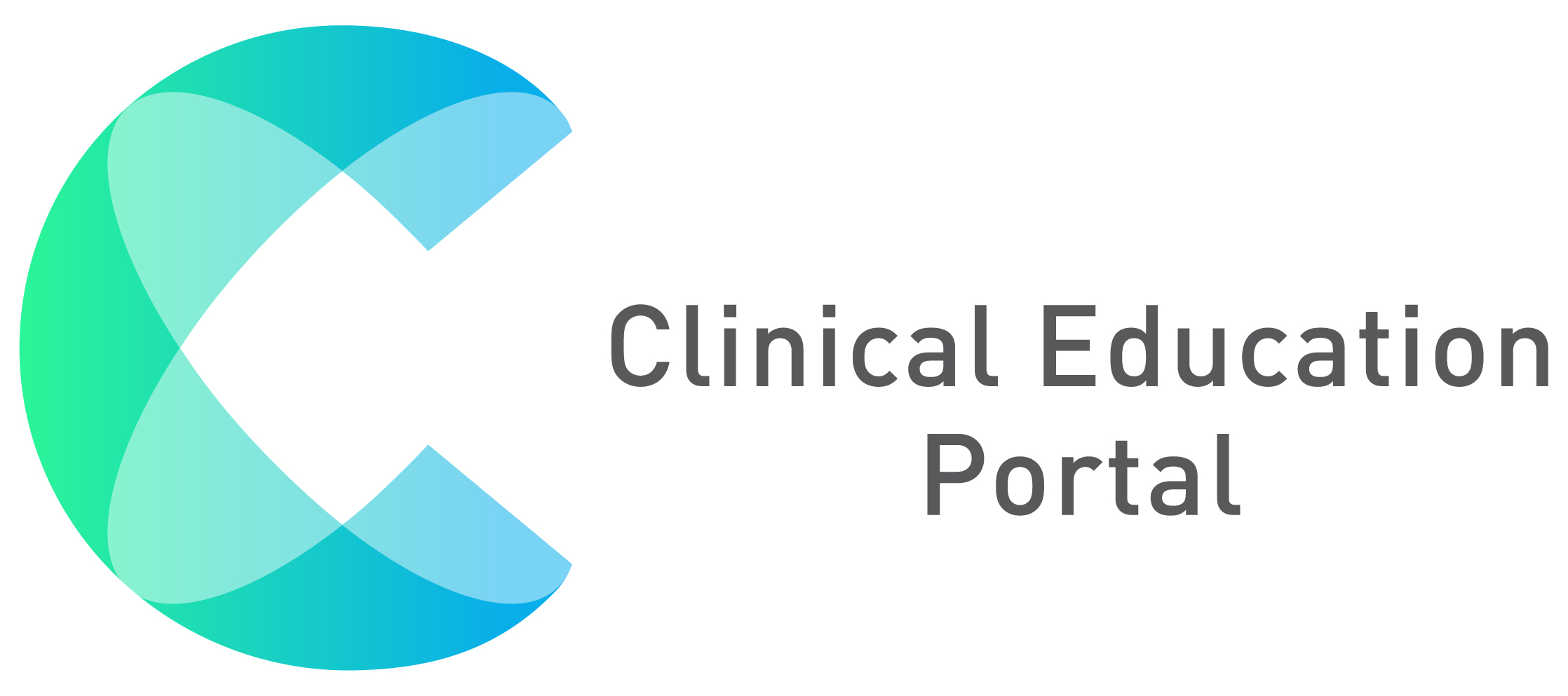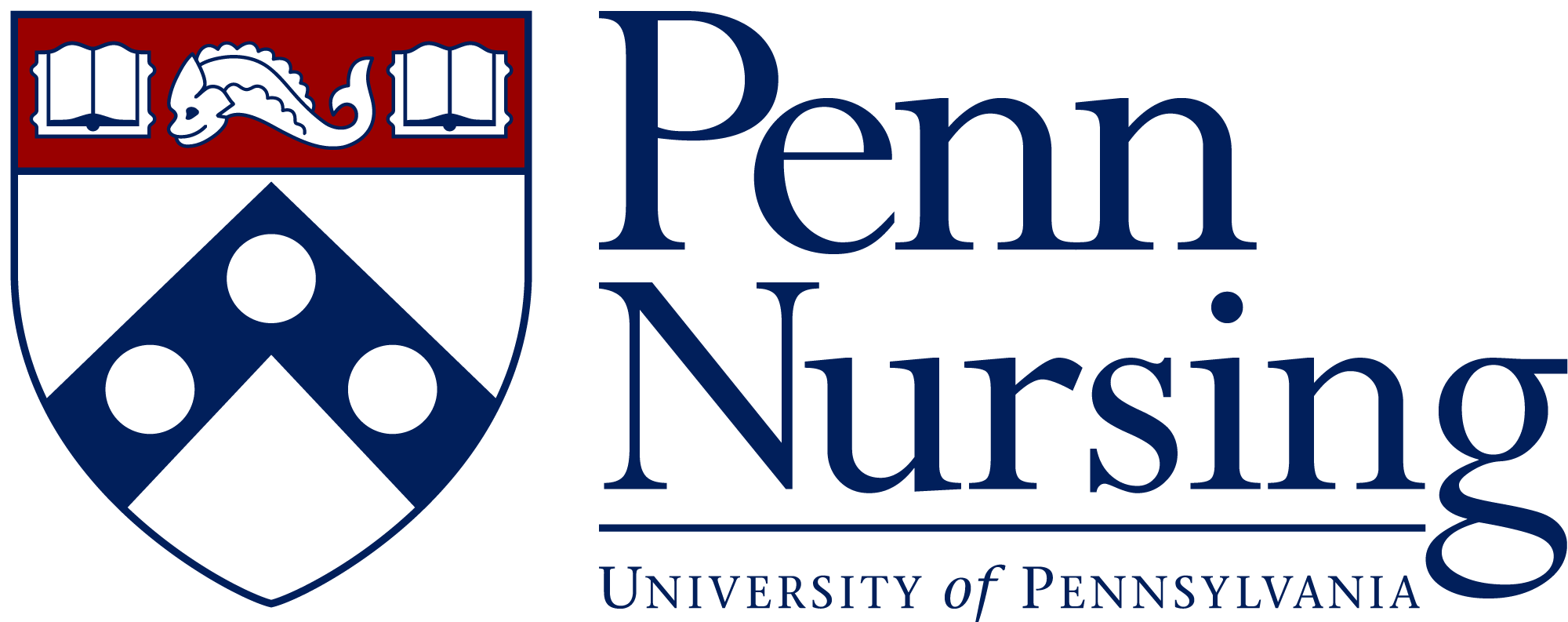How to view or confirm/unconfirm clinical hours:
1. Select “Coordinator” dropdown, then click “Clinical Hours” under “Tasks”

2. To view a video on how to confirm clinical hours, select “How do I confirm clinical hours” link
3. Type “Pending” in the search box to sort only pending clinical hours to confirm.
- If you’re searching for a specific student or term, you can also use the search box
4. After sorting the hours you’d like to confirm, you can click on the individual check boxes to select the clinical hours to confirm
5. Click the green “Confirm” button to confirm the hours selected
6. Click the red “Unconfirm” button to unconfirm the hours selected
7. To export or print the clinical hours list, click on the blue “Excel, PDF, Print” buttons

Bulk Confirm/Unconfirm clinical hours:
1. Select the topmost check box to check all boxes of the clinical hours
- You can then select the green “Confirm” button to confirm all hours
- Or, select the red “Unconfirm” button to unconfirm all hours